Inside magicplan
Tips and Tricks For magicplan Report Users
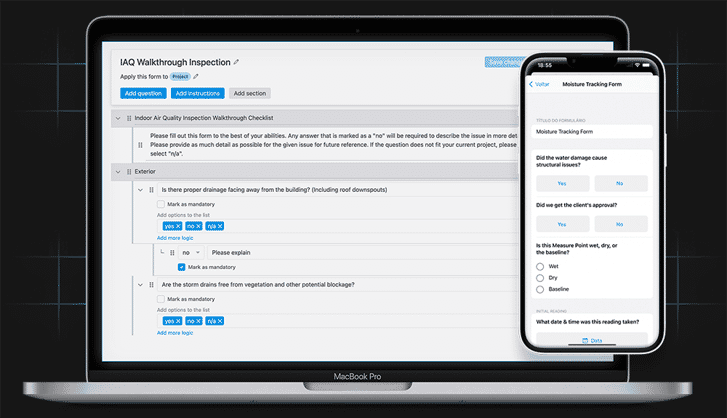
In this blog post, I will talk about our Report Subscription, which is one tier above our Sketch Subscription.
I personally feel that Report functionalities are some of the most widely underutilized features by magicplan users, and I am really excited to bring awareness to some of these robust features.
There are some super interesting tips below, so stick around and find out what our power users in the Report tier are doing to take their magicplan game to the next level!
Familiarize Yourself with Annotation Objects
Many users are accustomed to the wide array of objects available in magicplan, however, did you know that the “Annotations” category of objects becomes available with a Report Subscription?
I mention these objects because it has one of my personal favorite objects in all of magicplan. The “Photo” object. This looks like a small little camera and can be rotated to reflect the exact location and direction you were looking at when taking a photo. This enables users to take pinpoint, accurate photos and precisely designate their location within the room where they took that snapshot.
Cool, right? Users will find a plethora of useful objects in this category that make annotating their floor plans a breeze!
Sharing Project URLs in the magicplan Cloud
Do you create floor plans in magicplan to be later shared with your own customers? If so, this tip is specifically for you!
In the magicplan Cloud, users can easily locate and view 2D and 3D renderings of the floor plans they created in the mobile application. However, users can take this a step further by publishing a shareable link that directs whoever it is shared with straight to a view-only link that displays those exact same 2D and 3D renderings.
Are you trying to go green and cut back on physical copies that you share internally and externally, or maybe you have customers that like to view their projects directly on their smartphone or computer? Check out this feature next time you’re in the Cloud, and maybe you’ll rethink how you’re sharing your projects in the future!
Custom Forms
Last, but most certainly not least, is Custom Forms. This is, hands down, one of the most amazing and flexible features available to Report users in magicplan. To create a Custom Form, simply log in to your account and navigate to the Custom Forms section. Here, users can format questions that they would like to appear in specific details sections within the app.
For those of you that run businesses requiring you to collect key details about the property you’re mapping out, Custom Forms is the solution for you.
- Questions can be formatted as simple Yes/No, List, Free Text, or even as measurements – the list goes on and on!
- You can build logic into these questions. For example, you have a question with list options A, B, C, and D. For each of those four answers, you can have additional, answer-specific questions that only populate once either A, B, C, or D is selected. This opens up infinite possibilities for how you want to capture data on-site.
- Best of all – the tool is super easy to use and extremely intuitive. Simply set up your Custom Forms, publish them to your account, and enjoy a simplified data gathering strategy for the rest of your projects moving forward!
Also, I think it is extremely important to mention here that we offer consultative services and training options to help you get your Custom Forms up and running. Simply reach out to your Sales or Account Management team member at magicplan for more information. I hope you found these tips and tricks useful and implement some of the above into your day-to-day operations. Stay tuned for my next post on magicplan tips and tricks, and I’m really excited to see what y’all think! Until then, should you have any questions or comments, please reach out to us and let us know what you think!
I hope you found these tips and tricks useful and implement some of the above into your day-to-day operations. Stay tuned for my next post on magicplan tips and tricks, and I’m really excited to see what y’all think! Until then, should you have any questions or comments, please reach out to us and let us know what you think!
- Ben
Related articles
Restoration
/Inside magicplan
How to Build Better Estimates with magicplan Pro Estimate+ To Get Paid
featured
/Restoration
/Inside magicplan
Bridging the Generational Gap in Restoration: Why Experience and Innovation Must Work Together
featured
/Inside magicplan
/Integration
magicplan launches PrecisionLink: Laser-Accurate Field Measurements

Benjamin Brown
Sales Consulting Manager

